how to uninstall MacKeeper – updated
Lees dan dit artikel in het Nederlands 
Lire cet article en français 
Last updated: June 16, 2018
If you’re unfamiliar with the reputation of MacKeeper but have come here because you downloaded it – or it downloaded itself after you were inadvertantly redirected to some unwanted website – and are now wondering whether you made a mistake, let me present you with a few facts.
MacKeeper is one of the most infamous pieces of software on the macOS platform. This post itself was first published in September 2011, and has since received over 2 million hits from people wishing to uninstall MacKeeper from their computers.
When I ran MacKeeper’s free trial version on a brand new clean install of macOS, it told me that my system was in ‘serious’ condition and that I needed to buy MacKeeper in order to solve all my problems.
It seems, then, that MacKeeper thinks macOS, freshly installed, is a poor piece of software engineering, but the feeling is mutual. macOS doesn’t like MacKeeper much either. macOS provides the following warning about MacKeeper:
MESSAGE FROM CONSOLE
12/05/2015 17:48:00.946 com.apple.xpc.launchd[1]: (com.mackeeper.MacKeeper.Helper) This service is defined to be constantly running and is inherently inefficient.
If you have installed MacKeeper and wish to remove it, read on.
Preparation:
i. If you have used MacKeeper’s encryption feature, be sure to unencrypt before you uninstall MacKeeper. You should also check whether any of your personal files are stored in /Documents/MacKeeper Backups.
Backups & other disks
ii. If you have any disks connected to your mac, including Time Machine, eject them before you start the uninstall procedure.
Trash
iii. If you have anything in the Trash, empty it now before you start.
You are now ready to uninstall MacKeeper.
The Easy Way
As I’ve been involved in helping people uninstall MacKeeper for over 5 years, I eventually got round to the task of automating the process so that folks who were not that technically proficient with computers could take advantage of the information on this page.
If that sounds like you, then the easiest way to uninstall MacKeeper is to use my app DetectX. This is a shareware that can be used for free 😀. You do not need to sign up to anything, subscribe to anything or give anyone your email address. Just download the app, run it, remove MacKeeper and be on your way.
After several years of testing and refining my app’s removal procedure, I now recommend using it even for proficient users as it is simply faster, more reliable and less prone to error than doing it any other way. The only people who should really consider the manual option are those that are running versions of macOS that are too old to run DetectX.
Please note also that the list of filepaths below is somewhat out of date. Follow the instructions, but consult my post here for the most recent update to the list of MacKeeper filepaths.
The Manual Way
If you need to remove MacKeeper manually then follow these instrutions carefully. They’ve been refined over the years by many people who contributed in the hundreds of comments that follow this post and have been proven to work without exception. However, bear in mind that the onus is on you to follow the instructions to the letter. For that reason, go slow, read carefully and don’t do anything if you’re not sure what you’re doing. If you have any doubts, post a question in the comments.
Here we go!
1. If MacKeeper is running, quit it. From the sidebar in any Finder window, choose your hard disk icon and go to your Library folder. Look in the Application Support folder for the folder inside it called ‘MacKeeper’:
/Library/Application Support/MacKeeper
Drag this folder to the Trash.
2. Still in Library, look for and trash any of these you find in the same way:
/Library/LaunchDaemons/com.zeobit.MacKeeper.AntiVirus
/Library/LaunchDaemons/com.zeobit.MacKeeper.plugin.AntiTheft.daemon
3. If you are using OS X Lion 10.7 or later, use the ‘Go’ menu in Finder’s menubar and hold down the ‘option’ key. Choose ‘Library’ from the menu (yes, this is a different Library folder from the one you were just in). If you are using Snow Leopard or Leopard, just click on the little ‘Home‘ icon in the Finder sidebar and navigate to the Library. Then trash any and all of these that you find:
~/Library/Caches/com.zeobit.MacKeeper
~/Library/Caches/com.zeobit.MacKeeper.Helper
~/Library/LaunchAgents/com.zeobit.MacKeeper.Helper
~/Library/LaunchAgents/com.zeobit.MacKeeper.plugin.Backup.agent
~/Library/Preferences/com.zeobit.MacKeeper.plist
~/Library/Preferences/com.zeobit.MacKeeper.Helper.plist
Be careful not to delete the wrong files: only those that have got the words ‘zeobit’, ‘MacKeeper’, ‘911’ or ‘911bundle’ should be trashed.
Update May 2015:
Due to recent changes in MacKeeper, the following files should also be searched for and removed:
~/Library/Application Support/MacKeeper Helper
~/Library/Caches/com.mackeeper.MacKeeper
~/Library/Caches/com.mackeeper.MacKeeper.Helper
~/Library/LaunchAgents/com.mackeeper.MacKeeper.Helper.plist
~/Library/Preferences/com.mackeeper.MacKeeper.Helper.plist
~/Library/Preferences/com.mackeeper.MacKeeper.plist
~/Documents/MacKeeper Backups
~/Library/Logs/MacKeeper.log
~/Library/Logs/MacKeeper.log.signed
/private/tmp/com.mackeeper.MacKeeper.Installer.config
/Library/Preferences/.3FAD0F65-FC6E-4889-B975-B96CBF807B78
The last item above will require removal in Terminal or turning on of invisible files in the GUI (various 3rd party apps can do this, including my own DetectX and FastTasks 2).
4. Go to Applications > Utilities > Keychain Access.app and double click on it. Notice the padlock in the window is up there on the left, rather than down the bottom. Click on it and enter your admin password. Now go through all the items in the ‘Keychains‘ list (such as Login, System, Root) with ‘All items’ selected in the ‘Category’ list. Anything you find related to ‘MacKeeper’ or ‘zeobit’, click on it, then choose Edit > Delete from the menu.
(Thanks to Al for also mentioning this point in the Comments below! 🙂 ).
5. Open the Activity Monitor utility (Applications>Utilities>Activity Monitor.app). In 10.10 Yosemite or later, select the View menu and choose ‘All Processes’. For earlier versions of macOS, select ‘All Processes from the drop down menu just over on the right of the dialogue box. Next, scroll down the list of items shown and see if any processes called ‘MacKeeper’, ‘zeobit’ or ‘911 bundle’ are still running. Older versions of MacKeeper may have a ‘WINE’ process running, so also look for ‘wine’. Anything you find, click on it and hit the ‘Quit Process’ or ‘X’ button (Yosemite) in the top left corner.
6. Go to your Applications folder from a Finder window and select MacKeeper. Then, hold down ‘command’ and press ‘delete’ once. If you assigned MacKeeper to be pinned in the Dock, be sure to also drag the icon off the Dock and release it anywhere over the desktop. It will, satisfyingly, disappear in the ‘poof’ of a cloud. 😀
7. When you’re done filling up your trash can with all this junk, click on the Finder> Empty Trash.
8. Go to
> System Preferences > Users & Groups (or ‘Accounts’ for Snow Leopard) | Login Items
If you see anything to do with MacKeeper in the list of items there, highlight it, then click the little minus ‘-‘ button near the bottom of the list.
9. Restart your Mac. Everything should be back to normal, but check the Activity Monitor one last time to be sure.
Supplementary: If you have a problem with MacKeeper pop-ups while using your browser, try clearing out the caches, like this:
In Safari menubar, choose ‘Safari > Reset Safari’. Make sure all the options are checked.
This will not only clear out your caches, but everything else stored by the browser. Don’t worry, it won’t affect your bookmarks, but it will reset your ‘top sites’ and history.
In Firefox menubar, choose ‘Tools > Clear Recent History…’ and choose ‘Everything’. Again, it’ll clear everything out but won’t delete your bookmarks.
Obviously, if you use any other browsers like Opera or something you’ll have to find the same options for those too.
Related Posts
Terminal tricks for defeating adware
block MacKeeper and other browser ads
protect your mac from malware viruses and other threats
FastTasks 2 – get Applehelpwriter’s free utility app from Sqwarq.com
NOTES
1. If you have any problems carrying out the steps, try starting your Mac up in Safe mode, and then running the procedure.
2. You can safely ignore any MacKeeper files that are in the BOM or Receipts folders.
3. If you have only downloaded the MacKeeper package but not ran the installer, you only need to send the .pkg file in your Downloads folder to the Trash. That’s it!
4. If you are seeing ads on this site, we recommend that you use an adblocker!
Acknowledgements
This post has been refined and improved over time thanks to suggestions and replies made in the Comments and on Apple Support Communities. Thanks especially to Al, Lyndon and Jack.
Posted on September 21, 2011, in OS X Lion, Performance, Snow Leopard and tagged 911 bundle, ตัดออก, ลบทิ้ง, ลบออก, เอาออก, bad, bundle, buy, delet, delete, desinstalar, Dock, encryption, fake, fraud, get rid off, good, how to, keeper, mac keeper, MacDefender, MacKeeper, mac_keeper, malware, opinion, purchase, remove, remove from dock, review, safe, scam, should, testimonial, trash, trojan, uninstal, uninstall, unintsall, unistall, virus, WINE, zeobit. Bookmark the permalink. 606 Comments.


A couple of things, then. First, it shouldn’ actually do any harm to leave that file where it is, but I appreciate your desire to nevertheless have it purged.
I suppose the proper, if somewhat laborious way, to do it would be to navigate to the enclosing folder in the TM ‘star wars’ interface, and scrolling back through it till you find the time when it appears (alas, this will be somewhat laborious depending on how far back in time it is). If you can find it this way, the matter should be fairly easy to resolve:
When you find an instance of the file in the TM starwars interface, click once on the file and click the little gear/cog in the TM Finder task bar and choose ‘delete all backups of…’.
If for some reason TM still won’t let you delete it this way, let me know, and I’ll have a re-think!
Phil – a massive THANK YOU. All gone – with exception to a 6k ‘app.com.zeobit.MacKeepper.playlist’ which is on my back-up drive. It’s locked and can’t destroy. Any ideas? Once this little file has a been blasted away then we’re done – albeit a few quid lighter.
Is it me or is something different? I downloaded MacKeeper last night then a friend pointed me to the many posts who have had problems. Horror hit me. I came across this site and started to follow directions to remove but I got as far as Step 4 – remove MacKeeper from ‘/Library/Application Support’ but the folder is not listed. Is there a way to show hidden folders? I am running OSX Lion 10.7.3. Any help as keen to get rid pretty quickly?
Is it possible that you downloaded MacKeeper but didn’t install it?
In any case, don’t worry. If any folder or file listed in the procedure is not there, just carry on to the next step.
Be sure to use EasyFind as suggested in the procedure to ensure you don’t miss anything. You only need to remove the things you find; don’t worry about those that aren’t there!
I had to delete the plugins from the content folder and and a second, sneakily placed application image before I was able to get MacKeeper to quit. that I could start any of this. They sneakily put the actual file image inside of the resource folder.
To get there I right-clicked on MacKeeper in the Applications folder and went to “Show Package Contents”. I then deleted all the plugins from the plugins folder so that they would quit allowing MacKeeper to restart. I also deleted the sneakily placed second image that was in the resource folder (it was the only one that wasn’t just a .jpg or other image file). Then I went in and quit MacKeeper through Activity Monitor and followed the steps here.
Hmm…that’s an interesting variation…!
I think for reference there’s an easier way to go about doing this than deleting all those plugins in the Contents folder. If MacKeeper won’t quit or if after quitting MK processes in the Activity monitor they just reappear, then restart your computer with the ‘Shift’ key held down. This should start up your Mac in “safe mode” (it should look and feel a bit different, if it doesn’t you haven’t done it properly. See here for how to do a safe boot properly) and should prevent any MacKeeper process running at startup. You should then be able to run the steps I gave above.*
*I say ‘should’ because this is expected behaviour which assumes MK is running from Login Items rather than having messed with your boot file; I can’t test it myself, so I’d be grateful if anyone who tries this tip can report back. Thx! 🙂
Thank you, thank you!! I’m quite the novice when it comes to computers. I didn’t think I had downloaded MacKeeper. I was trying to figure out why my computer was running so much slower and had a sneaky suspicion I must’ve done something wrong. Then I discovered I had intend downloaded it. Your easy step by step guide walked me thru how to get rid of it and now my Mac is back! Thanks much!
I was literally giving the screen two middle fingers throughout this process. Thank you so much for helping me put an elbow in MacKeeper’s ass.
😀
I’ve managed to remove mackeeper! :), I’ve checked everything, some files still remain in easy finder and i try to delete them but it won’t let me but its clear in all the other programs you suggested.
Use EasyFind’s “Reveal in Finder” button and drag them to the trash. The Finder will probably ask you for your admin password. Be sure and empty the trash when you finish.
I fell for the trap and downloaded mackeeper, i want to uninstall it and I’ve backed up my files on a hard rive. My mac is osx 10.7.3. How can i get rid of it for sure? Also i dont have time machine.
Just follow the instructions exactly the way Phil spelled them out for you.
I am one of the lucky ones. Because I went to your site first, I did not download this program. After reading just some of the comments, I can see how lucky I was – thanks to you. Thanks also for helping those who unfortunately did download this virus – can’t figure out why people want to screw around with computers. Thanks again.
Any Idea how to get the money back?
Call the 800 number. They have a 1 year money back guarantee.
I am from Finland, so no 800 call for me 😦
– let´s see what the e-mail can do 😉
I got a refund via email with a little help from PayPal. [twitter link removed]. I’m now going to go through the Phil’s procedure to see how well AppCleaner did.
So AppCleaner removed MacKeeper pretty well. Using Phil’s manual method I only found one more entry, and it was not mentioned specifically in Phil’s procedure document, i.e., Home/Library/Caches/com.zeobit.MacKeeper.Uninstaller.
Stil,l I think MacKeeper deleted my MS Office and changed many file permissions. I’ve reinstalled both MacOS X and MS Office and had to log on as root to fix some file permissions. Is there any way to automate this? I’ve repaired the disk with both Disk Utility and DiskWarrier, to no avail. I also now have a user “_unknown” and user group “wheel” defined on some files. Can’t get rid of “_unknown” even as root.
> I also now have a user “_unknown” and user group “wheel” defined on some files. Can’t get rid of “_unknown” even as root.
The “wheel” group is common to all unix based systems and is the group equivalent of root. I’ve seen the “_unknown” user on all the Macs I’ve checked and although I’m not certain how it comes to be, I don’t think it’s anything you need to worry about. What types of files does it own?
I don’t know why MacKeeper would need to change permissions, but I’m can’t be surprised by anything it does. I wish there was a way to automate repair, but all the other such repair utilities I know of use the same basic procedure as DiskUtility does, so I don’t think they will help you.
I knew there were a bunch of unkosher Mac “cleaner” apps, but I thought MacKeeper was one of the okay ones. It’s funny, I didn’t have any problems with my Mac before I installed it, but once I did, my computer started behaving kinda funny. It only threw up a few pop-ups in the first couple of days, though, and then it stopped. Today I decided I didn’t like how my computer was running, and figured MacKeeper must be the culprit. I uninstalled it this way:
I opened Finder, entered “mackeeper” as my search term and then clicked “File Name”. Afterward I clicked the + sign, selected Other and then System Files and then chose “are included”. Every file with mackeeper in the name appeared. And then I went and trashed all of them. The uninstall program did run, and I did click OK since I wasn’t given any other option. Then I emptied the trash. There appear to be no vestiges of MacKeeper or zeobit anywhere on my system. I downloaded and ran ClamXav just in case, since that seemed to get more legit reviews. I seem to be okay.
I guess my followup questions are What do you know about ClamXav and what’s kept in the folder called “wineserver-[my first name]-[my last name]-MacBook-Pro.local-[my user account name]”? Thanks!
ClamXav won’t search for MacKeeper program files. See my comments on the Free Downloads page about using ClamXav.
Wineserver is part of MacKeeper (related to the ‘wine’ process mentioned in Step 5 of my procedure above). Remove all folders/files connected with it.
Okay, awesome. And, thanks! I wish I’d come across your tutorial before I embarked on a mission to remove the program manually myself. So with finder not discovering any files left on my computer with wine, zeobit, or mackeeper in their names, am I all clean?
Look through the folders listed (in the post above) manually to double check, but basically if you’re not experiencing any ‘MacKeeper’ behaviour and your system seems to be in good working order, it would seem you’re good to go! 🙂
Finder will not look in all the places Phil has listed. Either check in each of them or download and use Find Any File or EasyFind.
Guys N Gals,
Guess what 😦 I downloaded and installed .. Oh and run the darn software…
Mac now wont even go into safe boot 😦
I have tried attaching the hdd to my pc and it looks like there is not any file system on the drive 😦
Is there any software outthere I can get the data back with??
Hi Geeza
A couple of questions:
Do you have Time machine or any other backup from before you installed MacKeeper? (If not, therein lies a lesson for the future… 😉 ).
Which OS X version are you using?
I just have the demo version; I have not activated or purchased Mac Keeper yet. Should I follow all the instructions for uninstall anyway?
Thank you,
Peter in Colorado
hi peter,
one word
YES!
Hi there,
I’m new to the apple world, and yes stupidly downloaded MacKeeper and now want to erase it. I began your steps, but then realised I haven’t even set up Time Machine, so it died to do that and reached a problem. When i get to the step of selecting the icon “select disk”, it is meant to take you through to a screen and your drives from your computer are meant to be there for you to chose from. There are NO drives for me to chose. The only option showing is “set up other time capsule”. And if you select this, it asks you to “open air port utility”. Needless to say I am
completely lost!! I’m assuming this time capsule step is important in the process of un-installing mackeeper.
Please help me!! thanks Emma
On the contrary Emma, if you don’t have a Time Machine backup already, do not make one until AFTER you have uninstalled MacKeeper. Otherwise, you’re only going to have to disinfect your backup too.
The references to Time Machine in my instructions are only for people who already have it and which have been infected by MacKeeper. You can and should follow the instructions ignoring the reference to Time Machine.
Ah yes of course, that makes sense now. Thank you so much for your precise and easy instructions. For a novice like me they have worked! I only hope I have learnt my lesson to not download things without doing my research first!
Thanks again Phil.
P.S I’m now still stuck with trying to set up Time Machine! The same issue exists! Oh well, at least I am rid of MacKeeper!!
Glad you figured that out, Em!
As for your Time Machine problem, my best guess from the information you’ve provided is either:
1. You haven’t attached an external disk via cable or airport/wifi (you CANNOT use your internal Hard Disk for Time Machine backups)
2. You have attached an external disk, but it is not formatted for Mac OS
Normally, if you do 2 and the disk is unformatted, you will get a message asking if you want to initialise or format it. However, if the disk is already formatted (say for Windows) and contains data, you won’t get that message. It just won’t show up as an available disk.
To solve the problem either attach a blank external disk, or (if you attached a disk already) reformat the external disk you have attached. BEWARE: reformatting a disk means that you will entirely erase anything and everything that is currently on the disk. Do NOT use a disk that contains other data. It’s best to have an entirely separate disk for TM, and one that — if possible — is larger than the disk you’re backing up (if your internal disk is 250GB, try to get a 500GB external disk for TM).
Best
Phil
I recently installed Mackeeper on two macbook pros, because I needed encryption software, and because one of them was starting to run slow and I thought Mackeeper would clean it up and get rid of unnecessary junk. Long story short, Mackeeper wreaked havoc on both macbooks causing program files to be lost ( I lost an entire database of scholarly journal articles), despite supposedly cleaning my macbooks, the speed issue remained, and I started getting numerous pop-ups in my browser (Chrome). One of the macbooks starting taking FOREVER to simply move a file to trash and to load items in the finder. Mackeeper has agreed to refund my money, but I’ll believe that when I see it. Mackeeper proved a total nightmare for me, and I was completely taken in by all the flashy advertising and supposed customer reviews. Thanks for the uninstall info and for doing something about this!
Hi jm
If you need encryption software, upgrade to Lion (if you haven’t already) and use Filevault 2. I’m not a huge fan of Lion myself, but if encryption is your priority Filevault 2 is the safest thing around.
Before upgrading to Lion, check out these posts:
will my old apps work with Lion?
upgrading to Lion – the golden rules!
need a manual for Lion?
Hi Jim
I recently removed Mackeeper from my MacBook Pro (thanks to Phil’s post) and asked for a refund which was duly credited to my card. Everyone should ask for a refund.
Phil,
I have followed your instructions three times. I still get mackeeper in my application folder and now it will not allow me to drop it into the trash. As I am writing this I got a message pop up that states mackeeper was not allowed to update. I do have time machine running and did not remover anything from those files. Your article did not mention doing that, so I did not.
System is running better. It wasn’t until I found your page that I found out what the problem was/is. Mackeeper is crap for sure.
Help?
Hi Jack, I’m afraid you’ll have to run the procedure a 4th time… 😦 only this time you need to add an extra step for every file/folder along the way.
Select the file and enter Time Machine. Click the little gear/cog at the top and choose ‘delete all backups of xxx file’.
Thanks for pointing this out; I’ll think of a way to include that in the procedure.
Let me know if you still have problems.
Hi Phil, Well this is fun. I have over 140 items that came up using QuickLook using zeobit, the same or more with the other two that you said to search for. But using time machine method there are some files that when time machine opens the list turns back into my user name list so I cannot seem to find them to get rid of them. There are also some listed on QuickLook that will not delete or be moved to trash. Also, you have to empty the trash between searches or it will find them in there (if you run local volumes or all volumes). It seems that every time I run QuickLook to make sure those files are gone, it finds more. I also have 12 com.zeobit.M….pkg, 12 …pkg1, 12 … pkg2, 12 ….pkg3 and they will not go to trash or be deleted.
I am almost thinking of turning off Time Machine, reformatting that external drive, clean the computer, then restart Time Machine fresh. It would be nothing more then if I never ran it until now.
So after hours spent yesterday, I see I have many more hours today just to get rid of a POS program. At my normal work rate of pay, by the time I am done removing this POS it will have cost me close to $1K. If I hired someone to sit here and do it with what computer clean up / repair people charge it will be a lot more then that.
So anyone that reads this, if you go ahead and install MacKeeper anyway, you deserve what you get.
Restrict the volumes that EasyFind searches. The best way to do it is only select your hard disk (that’s not ‘Local volumes’ but the one in the list that has your HDD icon).
Don’t worry about emptying the Trash in between searches; you can do that at the end.
If you can’t remove something to Trash, either go into Activity monitor first and quit any MK processes (see Step 5 in the post above, or Step 11 in the pdf guide) and try again. If still no joy, restart your Mac and hold down the ‘Shift’ key as soon as you hear the startup chime. This should stop MK from starting any hidden processes and allow you to move things to Trash (don’t be alarmed if your system seems a bit different after restarting like this, as it will prevent any Login Items from running too. It will be return to normal when you restart normally later).
Thank you for these concise and easy to follow instructions. I was duped on this. Any luck from people getting the charges on their credit card reversed?
I was on the Apple communities site and asked how safe Easyfind(er) was and was told to keep well clear of it. It is a disaster waiting to happen”
I am not getting anything that purports to do this or that or my Mac any more.
I will leave well alone. just use tips to find things myself.
Do we need to tell others about that app as well?
> I was on the Apple communities site and asked how safe Easyfind(er) was and was told to keep well clear of it. It is a disaster waiting to happen”
I’ll take a look at what they are saying, but I can’t imagine how it could do any harm. DEVONTech has a great reputation and Easy Find has been around since at least 2001. MacUpdate users give it 4-1/2 out of 5 stars and I didn’t spot anything negative recently. Similar results reflected at the iTunes AppStore (5 stars for the current version).
I’ve used it for probably six years now, although I personally prefer Find Any File http://apps.tempel.org/FindAnyFile/ because it’s faster for most of what I need it for.
Hi Shirley
Can you post a link to that discussion so I can have a look at what is being said? I suspect that the ‘complaint’ is not so much about EasyFind itself but with the injudicious use of it.
EasyFind will find things that Finder won’t (or not easily) such as system files. That is both its advantage and its danger as it also makes it easier to find and delete things you shouldn’t. Some people will argue that Finder and Mac OS hides certain files from the user for a reason (their own safety!) and there is logic to that. However, when dealing with exceptional circumstances like removing malware and crapware, the user needs to be able to get under the hood, and EasyFind offers a convenient way to do it.
The answer here, as with all things to do with computer security and performance, is user education. Learn how your system works, never delete or move anything whose purpose you are unsure of, and above all keep a backup so that any mistakes you do make can be easily rectified.
Phil,
Here’s the link https://discussions.apple.com/message/17490880#17490880 and it was a misunderstanding on ~Bee’s part. It’s straightened out now.
Thanks Al, I see — Bee thought Shirley was referring to MacKeeper, not EasyFind!
Cheers 🙂
Oh thank goodness!!!
I was really worried when Bee wrote that comment about EasyFinder
AS i had already posted about Mackeeper being malware I don’t know why she thought I was asking about MK I put in my reply it was EasyFind(er).
> Any luck from people getting the charges on their credit card reversed?
Several people have reported back that they had no trouble getting it reversed by calling ZeoBIT’s 800 number. I only recall one story of being given a hard time about it.
I just called Cleverbridge with my reference number and they refunded me via PayPal instantly. It’s such a relief and thank you for your help. My ordeal began because an old Hotmail account (which I rarely use anymore but I still have active) got ‘hijacked’ on Friday. I don’t know how it happened since everyone tells me that Macs are almost impervious to malware.
Hi Sly
Glad you got your refund! 🙂
Regarding Hotmail, be aware that it has nothing to do with your mac; it’s a web-based service. In all likelihood, you clicked on a malicious link in an email while logged in to Hotmail (or while your mail client was logged into the Hotmail server) and the link infected your Hotmail account.
Your mac wasn’t — and isn’t — infected.
Thanks for your help. I could never have done it without your instructions.
And the irony of Mackeeper being advertised on a site I got Easyfind.lol
Cheers
Thanks for these instructions, as someone new to Mac I just downloaded what appeared to be a good package, and then wondered why it didn’t seem to be doing anything. Amazing how invasive it was too, almost 2000 files have been ‘securely trashed’. I certainly checkout mac communities before I download what I think are useful apps in future.
okay so i did put my password in how do i fix this?
I was too late and already uninstalled the program, what to do?!
i have opened up finder window and non of the icons on the side bar are a hard disk icon. how do i do this otherwise.
when i open my finder window i can’t see my hard disk icon. how do i find it otherwise….
Finder > Preferences > Sidebar and check ‘Hard Disk’ under ‘Devices’.
Not sure if this has been answered yet:
Using the EasyFind I’ve pinpointed the files associated with ‘zeobit’, ‘mackeeper’, and ‘911 bundle’. However, every time I attempt to trash/destroy a certain few of these files, the command is simply ignored. So how do I go about properly removing them when every function and command is ignored?
Thanks for your help!
Try deleting them from within Finder. Use EasyFind to tell you the path, then look for them in the normal way and move them to Trash. Chances are you will need to authenticate with your admin password (EasyFind should have noticed this, but could be something wrong with it, or maybe MK is interfering with it in some way, hard to say to honest).
If you get the same problem in Finder let me know.
Ahh! Help! I got sucked in and download mackeeper and tried to uninstalled it by dropping the application in the trash and it is still there. I followed your instructions above but I it is not showing up in the library/application support folder. I search for files by date and the application is not showing up at all. Suggestions? Thank you in advance for your help!
Hi Dawn
How are you searching, with Finder or EasyFind? Use EasyFind. If EasyFind doesn’t find anything, then MacKeeper is not on your system.
hey phil, thanks heaps for the advice, it worked perfectly. I got sucked in with mackeeper and loaded it on 6 iMacs at our business and boy did it ever cause a problem, most noticeable with illustrator which refused to open or save a file. As illustrator is an integral part of our business you can image the dramas it caused; but now all is good.
I’ll make one suggestion though, on the website link that you give for easy finder there’s an ad for mackeeper? It really made me think twice about downloading easy finder.
Other than that we’re all good and I guess I’ve now entered the realms of a fully qualified network administrator, that is; to create the problem then fix it and become the hero!
cheers phil
Dan
Thank you so much for your advice. I appreciate especially the release of my fear of giving my password out (to the administrator), which I thought mackeeper would somehow be able to pick up.
I used my password to delete mackeeper
It worked right away and I have not seen any sign of it since
Thank you for the blog information and from every participant
Nothing that can be done about the MacKeeper ads that appear on (almost) any website that allows a targeted ad service (which is almost every website out there!).
Certainly nothing to do with EasyFind, and I’m not even sure MacUpdate can control which specific ads appear on their site or not, as the ads are generated as a result of both content and viewer information served up by your web browser.
Of course, they could ban all advertising on their site, but that’s not really in their interests… 😉
thanks phil, very concise instructions on how to remove a programme that really stuffed up our LAN…….illustrator (which is the core of our print and design business) would not run; but i followed your instructions and now all is good again!
DAn Kuhl
I found that a “MacKeeper Helper” process was running that prevented me from deleting some of the files I found in step 2 and/or 3. So what I did was open a terminal and typed “launchctl remove com.zeobit.MacKeeper.Helper”. Launchctl manages other applications and makes sure they are restarted if they crash (I originally tried just killing the process using Activity Monitor).
I really appreciate your posts on how to get rid of mackeeper, what a horrible app… i wasted many stressful hours doing this and was only your comments that made it happen, thank you your a life saver… I had to go back in a couple of times cause it kept appearing in other places, it was the secure trash that finally did it, then they had the cheek to send me an email to try and make me re install it
Jan. 20,2012
Thank you Phil Stokes, but my problem wasn’t answered
I have done everything you have said with Easyfind and also gone over it a second time.
I believe I have none left except the main application
When I drag it to the trash I am asked for my Password
I do not want to do that and I read from your comments Do not give your Password to anyone. So I press Cancel. The pest is like a springboard and springs back to the Ap Folder
Question: is it safe to give my Password if I close the internet first?
What else can you suggest?
I have just downloaded Onyx. They want a password too. I notice they say to put it in the trash too. Would they have any better luck?
Thank you
Olive
Sorry, I thought I answered this before. When you drag things to the trash you are not giving your password to the application, rather you are telling the Mac OS that it’s OK to do that. There is no danger of it going anywhere.
Hi Olive
There are different passwords for different things. Different programs, people and systems can ask for them. My advice ‘never give your password to anyone‘ holds.
However, in this case, it is not ‘someone’ asking for your password; it is your Mac.
It is doing so to check that you really want to trash MacKeeper. The only way you can trash MacKeeper is to tell your Mac that this is what you really want to do by ‘proving’ that you are the Mac’s administrator. And you can only do that by giving your Mac your password.
In short, send MacKeeper to the trash, and when you are asked for your password, give it. You don’t need OnyX or anything else.
I managed to get rid of everything except the MacKeeper application itself. It won’t let me throw it out. When I try I get a message to the effect that I don’t have sufficient privileges for all of the items. I have NEVER before encountered any problem throwing out an application (I use AppTrap). When I asked for information on MacKeeper I was able to change all the permissions to read and write but it made no difference. I never want anything to do with this thing again.
thanks a lot!! I am a new mac user and got stuck with mackeeper and noticed soon after downloading the ‘thing’ that my MBP was freezing and working very slowly.
I hope they will refund me the money I foolishly used to buy Mackeeper. I admit that the ads online were tempting and I had no idea that this software was so bad.
thanks again!!
I can’t get rid of Mackeeper
I have found lots of its files and deleted them except
com.zeobitmackeeperhelper will not leave my trash even when I shut down my imac and then restart.
Also, there is one in Keychain access, it is not a folder, it is actually the key
If I trash it, doesn’t it have other passwords on I will lose?
Also, I found no 911 numbers alone, they were all amongst some huge numbers- what about that?
Finally, when I try to trash the main mackeeper file, it is like a spring and will not go in the trash. it asks for my password, which I do not want to give. If I turn the internet off and then put in my password, would that be dangerous? Someone told me it can’t do anything when the internet is turned off.
The pesky app. seems to turn up its add on all the websites I get on internet
I am really glad you are helping us out. I am not good at technical things.
Thank you
Olive
> I have found lots of its files and deleted them except
com.zeobitmackeeperhelper will not leave my trash even when I shut down my imac and then restart.
Try holding down the option key when selecting Empty Trash.
> Also, there is one in Keychain access, it is not a folder, it is actually the key
If I trash it, doesn’t it have other passwords on I will lose?
What’s it called? If it has “zeobit” in the name then it’s only associated with MacKeeper.
> Also, I found no 911 numbers alone, they were all amongst some huge numbers- what about that?
My impression was that 911 was only associated with the AppStore application itself.
> Finally, when I try to trash the main mackeeper file, it is like a spring and will not go in the trash. it asks for my password, which I do not want to give.
It’s not MacKeeper asking for your password, it’s the Mac OS X security process. It needs admin permission to move the app out of the Application folder. You should get the same request when removing any app.
Hi again,
Also, I put the Mackeeper icon in the trash from Applications and a “uninstall mackeeper” window popped up but I didn’t actually use it to try to uninstall because you said not to, but now I can’t get rid of the uninstall window. what about that? Restart?
Hi,
PLEASE HELP! I downloaded a trail version of MacKeeper, (using Snow Leopard on a Macbook) I immediately decided it was a bad idea after reading a couple of reviews. Found your site, downloaded Easyfind, followed the directions but there simply is NO Mackeeper folder as instructed in the first step. I looked through everything there?
What should I do?
PS Unfortunately I am not real savvy Mac person.
News. After reading through the instructions a couple of times I followed all steps very closely and finally, I think that I have deleted all of the Mackeeper files. Thanks soooo much for the help and all the comments on this site! Breathing easier now.
Great post, thanks a lot. One question: I followed all your instructions, but I still frequently see MacKeeper ads on webpages. Anything I should do about that?
ZeoBIT has hired a very aggressive advertiser to promote MacKeeper, so all or at least most of what you are seeing is what most everybody else sees, but your experience makes it more noticeable.
There are extensions available for Safari, FireFox and perhaps other browsers which block most ads if you think that would improve your browsing experience.
I bought MacKeeper after reading several favourable reviews and after trying the demo. After installing I ran the various cleaning routines and all seemed well till few days latter, when after waking from sleep accessing a file on any of my hard drives was very very slow, approx 3mins to open!Only a restart would clear the problem,I went through all the troubleshooting routines including reinstalling Lion but the problem persisted and I was thinking I had a serious motherboard issue.
As a last resort,which should have been the first,I uninstalled MacKeeper and the problem was instantly cured.
I have since received a refund which, to Zeobit’s credit, was done within minutes of sending the email requesting a refund.
thank you thank you thank you!
Tnx!
MacKeeper should be blacklisted, list itself in it’s own virus definition, remove itself and drag their site with it down in the trash, and disappear. The people behind it should get their mac’s replaced with a Windows Vista, with eternal update-loop-bug.
my original problem w/ mackeeper is that they scammed to make sales, so their credibility is basically shot. I’m tempted to heap everything else on them too & call it malware but to be honest, a lot of that stuff is why I got it in the first place. the fact that it’s still there reinforces the view that they’re just a scam. (one is the fan slowly comes on when I’m on the internet at night even though no windows are loading. If I unplug the connection, the fan stops)
I am so happy I found this article. I came from the Windows world and thought I would need this. After running it for about 3 months I finally figured out MacKeeper was what was slowing done my core-I7. I’d be typing and the system would get REAL busy. arrrrrrg. Anyway, I spent about 3 hours trying to kill the process and the app. Then I ran across this.
Fantastic!!!!! Thanks ever so much for posting this.
I have since learned to tryst MAC unlike Windows where paranoia is the norm.
Cheers!
Phil
Thanks for the advice – this is a really good thread !
I have written to MacUpdate and a couple of other sites to ask them to remove the MacKeeper advert now that such a huge number of people have poor experience with it.
Maybe we should all get together and pitch Apple to remove it from the App store ? I think it is called Rescue911 there …
Cheers,
Hugo
sure, what’s the link/ email address?
I followed your instructions to uninstall mackeeper but I forgot to click “secure empty trash”. so next I tossed out a duplicate of a .html page and lo and behold the trash emptied 5 items when there should have been only one (a message said “now emptying trash, … deleting 5 (4-3-2-1) items”.
Does anyone know of another type of Mac Cleaner that also gets rid of binaries, duplicate files etc., aside from the DupeGuru, for a Mac 10.5 Leopard.
The DupeGuru does not want to play nice on my Mac for some reason & they really do not offer much in the way of customer support. One has to spend many hours reading their forum.
There must be some other type of app that can do a great job too. Any suggestions?
Drive Genius 3.1 review looks very good and has a 4 star rating: What do you think of it?
http://www.macworld.co.uk/macsoftware/reviews/?reviewid=3260100
btw: I may be upgrading to Snow Leopard towards the end of the year, so I decided buying an app right now would be a waste of monies.
Dear CheeMiss: you better hurry up and get Snow Leopard before it’s gone, it soon won’t be available any longer. So if your’e planning on upgrading to Snow Leopard, do it now! Here’s the link. http://store.apple.com/us/product/MC573Z/A. Also, you need to have Snow Leopard installed before you can install Lion. If I were you, I’d order a couple of copies of Snow Leopard just in case; since you have to have Snow Leopard installed to upgrade to Lion. Plus, Snow Leopard is better than Leopard, it’s faster and more stable.
Thanks Lyndon, although that’s not entirely true. There are two ways to upgrade to Lion from Leopard that do not involve upgrading to Snow Leopard first:
1. You can buy Apple’s USB Thumb Drive at $69. This contains the entire OS and all its assets and you don’t need either Snow or an internet connection to install it.
2. A cheaper, but perhaps less convenient, way is to sign up for and use your App Store account on someone else’s machine (that must be a machine that is running either Lion or Snow). You can then download the installer on their machine and burn it to a DVD or copy it to a USB drive. You then take that copy to your own machine and install. Cost? $30 and a beer for your friend who lent you the use of their computer!
i found your site via a google search to remove the mackeeper app. thanks so much. kudos to you for such an informative site…. You’ve gained another follower…happy new year!
Just to let everyone know, my MacKeeper refund went smoothly.
I emailed them at this address: support@zeobit.com and just now, I got 3 emails confirming refund back to PayPal, which also confirmed. YEAH!
That’s great news CheeMiss. What reason did you give for wanting your money back?
I merely stated the following:
I am not happy with the MacKeeper & would like a Full Refund as stated on your web page. I have read on the internet that you have not honoured this “promised refund” to many, many people. I hope that you will not do the same to me.
I paid by Visa thru PayPal & would like to have my payment credited to my PayPal account & they in turn will credit my Visa Account.
~~~~~~~~~~~~~
Keep in mind, if there is a problem with ANY company giving anyone a refund, and you paid by ANY credit card, regardless of using PayPal or any middle man, and IF you are in good standing with your credit card company, all you have to do is call your credit card company and explain the problem. They will automatically contact the company & delete the payment from their account and credit your account.
But you must 1st have tried to collect your monies from said company, before calling your credit card company. It’s frustrating I know, but your credit company values your business & will ensure that they get your monies back for you in a bat of an eye.
Don’t forget, these companies need the credit card companies, so there is no way that they will deny a full refund to them. Without the credit card companies, how will they do business? To piss them off would be an end to their credit card sales. See what I mean?
Thanks for the explanation, CheeMiss. I will follow up on that.
Phil, you really are amazing. There is so much info out there, one never knows what to listen to anymore. You pretty much said what I felt about the Secure Empty Trash. I should have listened to that inner voice. I did as you said, I changed it back.
btw: Something told me to re-open Easy Find, since it’s new to me, I felt I must have missed something more removing that sneaky MacKeeper. Which btw: they have NOT responded to my cancellation request. I will deal with that during working hours.
Anyway, in Easy Finder, there is a little window in the right corner with a drop down arrow. Apparently we have to select HD separately bcos now it shows more hidden places that MacKeeper got into. This time I also checked off both sections in the Include area on the lower left. Package Contents & Invisible files & Folders.
This is what I found. Perhaps you should add it to your list.
Hard Drive/Receipts/boms/com.zeobit.MacKeeper.pkg.bom
Hard Drive/Receipts/boms/com.zeobit.MacKeeper.affid.pkg.bom
There is also a side panel that comes out of the Easy Find – Settings.
Settings for searching file contents. The top 3 boxes are checked off. Should we check of the last 3 boxes? How about the “Scan all files” box?
I suppose it’s possible to find mention of zeobit and/or mackeeper in other types of files, but be advised it will take a very long time to get through it all.
Thanks for the extra info. I think those addresses should be
Hard Drive/Library/Receipts…
The .bom files were mentioned earlier in the comments, but despite their explosive sounding name they are in fact harmless and can be left in place if you wish. Things in your ‘Receipts’ folder help your Mac to keep track of what has been done to the OS over time. Remove them or leave them, either is OK!
As for EasyFind, check the settings in the main post screenshot. You don’t need the sidepanel setting unless you’re searching file contents (and as Al said, that could take a long time and also throw up all sorts of things that mention MK but aren’t related to its execution or running – such as caches of this page, for example!).
“You should have ‘All Volumes’ selected there.”
Be careful with that. If one of those volumes is a backup, especially a TimeMachine volume, you will almost certainly damage it if you start moving files around on it, making it worthless. The only way to get rid of copies on your TM is to locate the original file on your hard drive (reveal in Finder), enter TimeMachine and use the “Delete” action (gear in the menu bar). If you have already moved or deleted the file from your hard drive and don’t know where it was originally, then you are better off leaving it on the TM volume where it will eventually be deleted anyway. If you ever have to restore from the TM, just run through the directions here before you do anything else.
Good point, Al. Thanks for picking that up!
If any of your volumes are TM, bootable clones or other Mac OS systems in partitions, you should not delete from them via EasyFind. Follow Al’s instructions for TM. For bootable clones and other OS partitions, you must boot into the system that owns the drive/volume.
If you have any non-bootable external disks, however, you can go right ahead and delete them from within EasyFind.
Hi Al,
I don’t use Time Machine. Will this still be an issue?
That depends on what type of backup you do use. Most backup software is sensitive to having files moved around. If it’s not a backup drive, then it’s not an issue.
> Does anyone know of another type of Mac Cleaner that also gets rid of binaries, duplicate files etc., aside from the DupeGuru, for a Mac 10.5 Leopard.
The DupeGuru does not want to play nice on my Mac for some reason
DupeGuru is the best of any I’ve tried and it seems to be working fine on my wife’s iMac G5 running Leopard. All the others seem to miss things, find duplicates that don’t exist or run things in the background that I don’t need. I have not been to their forum, so I can’t really speak to their Customer Support.
> Drive Genius 3.1 review looks very good and has a 4 star rating: What do you think of it?
Drive Genius 2 once saved a hard drive that could not be recovered by Disk Utility, Disk Warrior or Tech Tool Pro, but that’s about all I’ve ever used it for, so I can’t speak to it’s ability to eliminate duplicates.
HMm just looked in my app folder and I have MACSCAN there should I delete that too. I don;t know if it is part of this vile piece of work. Can;t remember downloading it or why!
Thanks
As far as I’m aware the two are not related, but MacScan is also useless ‘security software’ that you should delete. It has no place on your system.
Thanks Phill possibly I obtained it yonks ago when I was very naive about MAcs. I have learnt a lot more now.
Thanks for all your help over MK and I wish APp store would stop selling it.
Happy new Year.
Secure Empty Trash:
Open Finder and click on Finder at top of page next to the Apple Icon. A drop down menu appears, click on Preferences. Click on Advanced and make sure there is a check mark next to Empty Trash Securely.
You probably don’t want to set that preference. That will make your Trash always use the secure option. That’s not necessary for trashing your own ordinary files and will put an extra burden on both your drive and your processor.
Leave that preference unchecked and just choose ‘Secure Empty Trash’ from the normal Finder menu only when you need it (generally that’s only for things you download that are suspect or personal files that you want to be sure can’t be recovered).
Oh, there’s one more I think:
Home/Downloads/Zebot or MacKeeper (I forget which one it was.)
Good point! You should delete the .dmg from your Downloads folder.
OMG, I Thank Phil & ALL of you for sharing info as to how to get rid of MacKeeper. It’s quite the work out, isn’t it? The list they sent me was not as detailed. The sneaky buggers.
I paid by PayPal thru Visa. I will call them tomorrow to see if they can credit my account.
I will let you all know how things went.
I found this:
When I entered Zeobit in the Finder search window to look for more places, the following appears: mime-attachment.gif
It is in: Home/Library/Mail Downloads/mime-attachment.gif. Does this mime file also belong to Zeobit/MacKeeper???
Also, your missing one more item in your list:
Home/Library/Logs/MacKeeper.Duplicates.log
Question: Do you think that they could actually see our saved documents??? I know it sounds like an absurd question, but you never know.
BTW: I wish you had a Reply, Edit/Delete button available. It’s nice to reply to a person & have it show up directly under their post. Or if we make mistakes, it’s nice to get back into the post to correct them. Just a suggestion. I do love your site. 🙂
At last free of this wretched program – thanks to all for this excellent and helpful post!
Hi Phil, can you go back and repeat steps 2 and 3 in the main post? Note that those are two different libraries:
one is in your root directory (straight off your hard disk), and
the other is in your user directory (from the ‘home’ icon in finder, though if you’re using Lion you get to it by holding down ‘option’ in the Finder ‘Go’ menu and choosing ‘Library’).
Hi Phil,
Have checked and rechecked – those consul messages are still appearing again and again and… it’s driving me crazy! Any other ideas welcome!
Cheers
Phil
Hi Phil
Success at last! Your note above “you should have “all volumes” selected there’
applies to me. Easyfind found 6 files. Worth noting for others – to delete them you have to click on ‘reveal in finder’ and then move to trash.
Thanks very much – great thread.
Phil
Glad to hear that; however, do take note of Al’s warning and my reply further below. What were those other drives that you deleted from?
…….before I realized all volumes needed to be selected I had only selected my account under “places” The only devices I have are the HD and Boot Camp – I can see the danger Al mentioned so will be careful If I use time machine. Am new to Macs so all this info is very helpful.
Cheers
Phil
Hi Phil,
I asked a while ago about these odd messages on the console:
1/3/12 5:32:03 PM com.apple.launchd[1] (com.zeobit.MacKeeper.AntiVirus[27126]) posix_spawn(“/Library/Application Support/MacKeeper/AntiVirus.app/Contents/MacOS/AntiVirus”, …): No such file or directory
1/3/12 5:32:03 PM com.apple.launchd[1] (com.zeobit.MacKeeper.AntiVirus[27126]) Exited with exit code: 1
1/3/12 5:32:03 PM com.apple.launchd[1] (com.zeobit.MacKeeper.AntiVirus) Throttling respawn: Will start in 10 seconds
Have recently checked the steps you helpfully supplied re this consul message
The messages are still appearing. I tried spotlight and “easy find” but nothing came up.
(also stupidly requested a hard copy , have not used it – should I change my credit card number?
Thanks for your help
Phil
I got sucked in and purchased MacKeeper and have never had a problem with losing files or data etc. I just used to run it every now and then for a system scan and to delete junk. I found it quite useful, but after all these horror stories I have uncovered, I have now followed the instructions to completely uninstall and am keen to see if this makes a difference to my iMac (2007 21″ 2.66 Ghz Intel Core 2 Duo with 4GB memory running Lion) as I have been thinking it was rather slow since upgrading to Lion. Fingers crossed! Now to return to Onyx/Clamthingwhateverthatwas. Thanks for all the information – feeling much safer going into 2012! ;p
Hi,
First of all thank you for all the help. I’ve been literally going crazy not knowing what’s been happening with my computer and I’m not good at all with technology.
I’m stuck in step 5. My laptop has been emptying the trash (with secure empty trash) for more than half an hour now. The computer is warm and the fan is running super fast. This is the second time I’m doing this step. The first time it went for 20 minutes and I tried to stop “emptying trash”, but it wouldn’t stop, so I had to relaunch the Finder. Which I’m going to have to do again now.
Any ideas on how I can solve this when I start the process all over again tomorrow?
Thank you for the support!
Hi Mel
First of all, please stop the trash emptying (however you do it). Complete the rest of the procedure in the post without emptying Trash at all. Restart your Mac. Check that the procedure worked, and confirm that MK is nowhere except in your Trash.
Next, make a new folder on your desktop, call it ‘TempTrash’ (or something like that). Open your Trash folder, and move any NON-MacKeeper trash to the ‘TempTrash’ folder. Now try secure empty trash… again (basically, what you’re doing is making sure you’re only using this command on the MK files.) Let it run, but do keep an eye on the temperatures/fans (use smcFanControl if you don’t have it already). 15-20 mins isn’t unusual, so don’t panic so long as your machine isn’t getting dangerously hot (if you’re using an MacBook Pro, a warm trackpad and too-hot-to-touch on the left-side would count as ‘dangerous’ for me). If you think its getting out of control, stop the process again and just empty the Trash in the normal way. The ‘secure empty trash…’ is just an added precaution. Although its best to use it in this case, an ordinary ‘Empty Trash’ should suffice.
If your secure empty trash worked, the last thing to do is drag that ‘TempTrash’ folder to the Trash and delete it in the ordinary way.
Best
Phil
Ok, I think my computer is clean now. Hopefully it will return to it’s normal behavior.
Thank you very much for the incredible support Phil!
Happy Holidays!
Hi!
When I go to Devices the Mackeeper appears there as if it where a harddrive, at the top that is. There is also an Mackeeper-icon on the desktop that I can’t remove. Any ideas?
PS. Thandk you very much for this helpful page.
Hi Julian
That sounds like the MacKeeper disk image (dmg). In the icon in Devices, there should be a little arrow to the right of the name that you click on to remove it. The icon on the desktop will be removed at the same time. Alternatively, you should be able to ‘control click’ the icon on the desktop and choose ‘eject disk’. That will remove both the desktop and ‘devices’ entry.
When you’ve ejected the disk image, go to your Downloads folder and look for Mackeeper.dmg. Send him to the trash.
Hi,
Have implented your excellent instructions to MacKeeper. I notice the follwong day after start up that this message appears on the “Message console” Is this a problem.
12/21/11 4:48:32 PM com.apple.launchd[1] (com.zeobit.MacKeeper.AntiVirus[3033]) posix_spawn(“/Library/Application Support/MacKeeper/AntiVirus.app/Contents/MacOS/AntiVirus”, …): No such file or directory
Would be grateful for your advice
Cheers
Phil
Hi Phil, make sure there’s no MK processes in your LoginItems list (System Prefs >Users and Groups | LoginItems).
Double check that you cleared out the MacKeeper files in the LaunchDaemons directory:
/Library/LaunchDaemons/com.zeobit.MacKeeper.AntiVirus
/Library/LaunchDaemons/com.zeobit.MacKeeper.plugin.AntiTheft.daemon
(note this is the system library, not the user library)
Then, in the User library, this time, double check these are gone:
Home/Library/LaunchAgents/com.zeobit.MacKeeper.Helper
Home/Library/LaunchAgents/com.zeobit.MacKeeper.plugin.Backup.agent
Run Activity monitor, and Quit any MK processes (search for ‘zeobit’ in the filter).
Then restart.
Many thanks Phil,
Will check this out
Phil
I downloaded Mackeeper. Apart form telling me every few seconds that it had detected viruses, gay porn and viagra sites kept popping up. Many thanks to http://applehelpwriter.com/2011/09/21/how-to-uninstall-mackeeper-malware/ for helping me get rid of it. It worked brilliantly.
Here’s the email I wrote to Zeobit Support:
(In case you were wondering what “lead-gen” points are, they’re points redeemable for cash and prizes earned by shopping or other online activities through companies that receive a commission and pay some of it back to you; the link in my name is one example of such a site.)
Dear Michael: Good for you! If enough people wrote to Zeobit, maybe they would get the message. For my part, I “borrowed” an iMac just so I download MacKeeper from the Apple app site (911 bundle). Now I can make a “nice” review for MacKeeper! Now I have to erase the disk and give it back to it’s owner. I wrote about this before; Zeobit is going to be at the MacWorld show in San Francisco in January 2012. If anyone’s planning to go, be sure to tell them about your experience with their product!
Hello, reading this thread and having been a Mackeeper user myself (until my Mac got stolen in London last week 😦 ) I have one question about the possibility of the malware to transmit to your i-phone once you have connected it to your mac.
Would anyone know about that?
My concern is that I get infected again when I connect my iphone to my new computer.
Also, do you know if there could be a risk to get infected through their website as I have been using the “anti-theft” tracker since the computer got stolen hoping the guy who did it knew nothing about what he was doing (and have noticed that although not asking for the username and password to be remembered, it still shows whenever I visit the page to log back on)?
From having dug deeper and having been in touch with their people, I definitely sense there is something “unusual” (not to say more) about the whole thing. So these comments only reinforce that impression.
Hi Phil
I went through all the stages in your process, deleting what was there. Some of the folders and files you mention were not present on my MacBook. I wasn’t asked for any personal information at a any stage so I don’t have much to report back to you I am sorry to say. As far as I can tell from EasyFind and Activity Monitor there are no residual skerricks left. Mac seems to be performing better, too! Thanks for your help and keep up the good work! Cheers, Carl
That’s great news Carl!
We can always hope that zeobit (MacKeeper’s developers) are actually responding to some of the criticism and at least making it easier for dissatisfied customers to uninstall, though I’ll need to hear a few more stories like yours before I believe it!!
🙂
Hi Phil,
I don’t have the option secure empty trash. What do I do?
You should find it here:
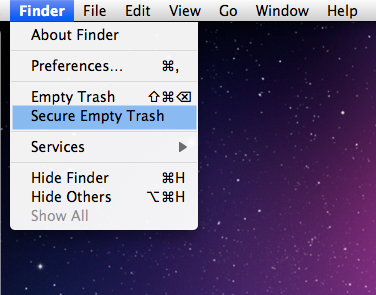
… oh, and there isn’t an uninstaller in the applications folder.
The uninstaller is built into the Application. In the past it has kicked in when you drag the MacKeeper application to the trash.
Thanks Al
So I dragged MacKeeper into the trash and only got OSX asking for my password. Then I secure-emptied the trash. Now I guess I will work through the remaining folders.
My version is 1.8.2
when I try to send the mac keeper library I’m being asked for my admin password. Is it okay to use it or are they somehow tracking it?
I assume you are trying to trash the MacKeeper folder you found in a Library. Normally when such a move requires an admin password it’s the Mac OS that is requesting it. That is never shared with any other application. The only way it could be compromised is if somebody with access to your computer installed a Keylogger designed to capture what you type. If someone did that you have much bigger problems than are being dealt with here.
I want to remove MacKeeper but right at the start there isn’s a folder Library/Application Support/Mackeeper. Any clues? I am running Lion.
Hi Carl
Did you already run MacKeeper’s own uninstaller? That will have removed some part so the program, but not all. Use EasyFind to find the rest as described in the post.
Hi Phil
No, I haven’t done any uninstalling yet. Some of the other folders in the next stages are not present either.
If this is the AppStore version, then I would expect it to be more self contained than the full version due to Apple rules about what can be distributed via the AppStore.
I bought it direct from the MacKeeper site, not the app store. Can I just continue with removing the folders that I do find? Or have they changed the folder names to thwart attempts to follow your guide?
Hi again Carl
That’s what I expect them to do eventually. There’s not just this site but plenty of others helping people to uninstall this program, so I guess its inevitable that they will update it to try and thwart those attempts. And indeed, there’s no reason for them not to change the code to call file that are not named ‘mackeeper’ while still retaining that name on the product. Whether they’ve done it already or not, I couldn’t say (I’m fortunate not to own a copy, though I may set up a quarantined OS and download it just for curiosity’s sake sooner or later… ;p).
In any case, I’d like to ask you a couple of questions. First, have you already run MacKeeper? If no, then just send it to trash, use EasyFind to find anything you can, secure empty trash, clear out the keychains, check the activity monitor and restart (full instructions for all these are in the main post). After restart, see if you get any ‘mackeeper’ behaviour and let us know if so. We’ll have to track down the files ‘new names’ (not that hard, actually, with a bit of patience).
However, if you have already ran it once, could you do the following: run MacKeeper, go into the ‘about’ menu and make a copy of the build or version number, then post here to let me know. Secondly, run their own uninstaller. I know I said in the main post not to do that, but all I want you to do is to proceed as far as you can until it asks you (if it asks you) for any personal information. Don’t worry if Mac OS produces a dialogues box asking for your password – that’s system security and not unusual. However, look out for any ‘mackeeper’ specific dialogues. If you get asked for personal info, please stop or quit the process, but please make a note of the steps you went through and what kind of info the program asked for.
Sorry if that sounds like a pain, and of course feel free to look for other solutions elsewhere, but that info would be really helpful for everyone trying to get a better understanding of how this program works.
If you do do that and you can’t get the uninstaller to remove the program without giving personal info, just quit and follow the steps I outlined above (trash + easyfind).
Good luck & Thx 🙂
Phil
Hi Phil ~
Earlier I posted that when mackeeper ran it found this:
volumes/mypassport/programs/install_2004.exe file: TR/Crypt.ZPAK.Gen
I have two portable drives with that label. Only ONE of them has a folder on it labeled programs. Finder and Easy Find do not show a file called install_2004.exe.
The drive I have connected for Time Machine is also a ‘my passport’ drive but not labeled ‘mypassport’. I didn’t think to check that one initially with Easy Find so I am now.
I’m assuming that the mackeeper program contained a folder labeled ‘quarantine’ and that’s where it placed that exe file. So when I removed mackeeper, would that have also removed that exe file with the trojan as well?
If not, where would it have gone to? Do av programs physically move bad files to a folder? If not, what do they ‘do’ to the file for safe keeping?
Thanks for any info…
Am wondering if anyone can recommend a good duplicate file finder program for mac osx 5.8. That’s the main reason I purchased MacKeeper to begin with.
Thanks
DupeGuru http://www.hardcoded.net/dupeguru/
!)
Up to you. They’re not doing any harm, but equally if you don’t have that printer anymore there’s no reason to keep them there.
Done. Once i was in there, i saw there was a lot of files from my old Epson-printer. Should i delete them, or dont they do any difference?
Will do, thank you.
Petter
Just emptied old emails and trash, not slow anymore!) But the files?
Thanks for good and understandable info. I have a MacBook 13″ Prosessor 2,26 GHz Intel Core 2 Duo. Installed Mackeeper, nothing wrong happened, but got cold feets after reading all warnings. Have done exactly as your prescription, but still have 4 files left which i cant find, and neither do they delete in Easyfind. Which is:
/private/var/db/receipts/com.zeobit.MacKeeper.affid.pkg.bom
/private/var/db/receipts/com.zeobit.MacKeeper.affid.pkg.plist
/private/var/db/receipts/com.zeobit.MacKeeper.pkg.bom
/private/var/db/receipts/com.zeobit.MacKeeper.pkg.plist
My machine is pretty slow after the whole Mackeeper epsiode. Not sure if that could be after installing Lion?!
Regards, Petter
Hi Petter
Open up a Terminal window (Applications > Utilities > Terminal.app) and paste this command into it:
defaults write com.apple.finder AppleShowAllFiles TRUE
Press ‘Return’, then paste this one:
killall Finder
and press ‘Return’ again.
Now open up a Finder window, and through Finder navigate to
HardDisk > private > var > db > Receipts
Once you get there, look for those four files and delete them. You will have to supply your password.
If you can’t delete them (if Finder won’t let you), then — with the ‘Receipts’ folder selected — press ‘cmd-i’ or right click and choose ‘Get info’.
At the bottom of the window that pops up, click on the little padlock. Enter your password. Then change the permissions to ‘read and write’ for ‘everyone’. Click the gear wheel/clog and select ‘apply to enclosed items’. Choose ‘OK’ when the warning message pops up. Now go back and delete those unwanted MacKeeper files!
Go back to Terminal, and paste in the first command I gave you above, BUT change ‘TRUE’ to ‘FALSE’. Press ‘Return’. Then paste in the second command I gave you above, exactly the same, and press ‘Return’ again.
Then do Finder > Secure Empty Trash. Job done!
Best
Phil
Just following the instructions for the receipts folder just in case I missed something as apps keep crashing. especially Firefox 8.1 and I do not have a receipts folder!
Is that correct?
It appeared that my private folder was greyed out but I could click on it to get to the var ‘folder’
So am slightly confused now.
just confirming what I should see.
thanks
Just so you know, the receipts cannot possibly be causing the problems you are having, they are just taking up hard disk space.
I believe the Receipts folder is new with Lion, so if you are running a different system they will be in another place and have probably already deleted it/them.
Al’s right that has nothing to do with Apps crashing (Receipts folder also exists in Snow Leopard, but I’m not sure about Leopard 5.8).
In any case, its more likely that either MacKeeper has messed up the permissions on your volume and/or user account or your Hard Disk might be coming to the end of its life. Two things to do:
1. Verify the Hard Disk:
Go to Applications > Utilities > Disk Utility.
Click on your HD icon in the left column, choose the tab ‘First Aid’ and click the ‘Verify Disk’ option. While you’re there just glance down at the bottom of the window where it says ‘S.M.A.R.T status’ and note that it says ‘Verified’.
2. Fix permissions
Run both of the fixing permissions procedures detailed here:
If your HD is OK, and fixing your permissions doesn’t help, you’ll have to start looking at the crash log in Console. However, that’s getting more technical than we need to do until you’ve done the procedures above, so try those first and let us know how you get on.
I often, though sometimes not often enough —-repair—– my disc permissions.
and did this only on Friday. but FF and Mail still crash at times.
I will await to see if the latest repair will have any effect, though most of the permissions applied to my new canon printer driver etc.
Thanks again Phil
from the Scatty One
I can’t even stop the app process “MacKeeper Helper”. It just keeps re starting…
Hi David, did you do the procedure from the start, as outlined in the main post? I think that’s the first thing to do. If you are having trouble deleting any MacKeeper files or stopping them running while doing that, try this (only after you’ve tried the whole procedure in the main post!!):
First, make sure nothing to do with MacKeeper is in your ‘login items’ (System Preferences > User & Accounts).
Next, open a Terminal window (Applications > Utilities > Terminal.app) and paste in the following command:
sudo launchctl list
Press ‘Return’. You’ll be asked for your password. Type it in – but note that you won’t see anything – the typing is invisible. Press ‘Return’.
You’ll now get a list of ‘daemons’ that are running on your system in the background. Most of these should be ‘com.apple’. Look for anything that is com.zeobit.
If you find any, then make a note or copy the name (the whole string starting with ‘com…. ‘)
Next, copy this command into Terminal:
launchctl stop
Do not hit ‘Return’ yet, just press the spacebar once, and type in the full name you copied above. Then press ‘Return’. Close Terminal.
You should now be able to go to the ~/Library folder and delete these files:
Home/Library/LaunchAgents/com.zeobit.MacKeeper.Helper
Home/Library/LaunchAgents/com.zeobit.MacKeeper.plugin.Backup.agent